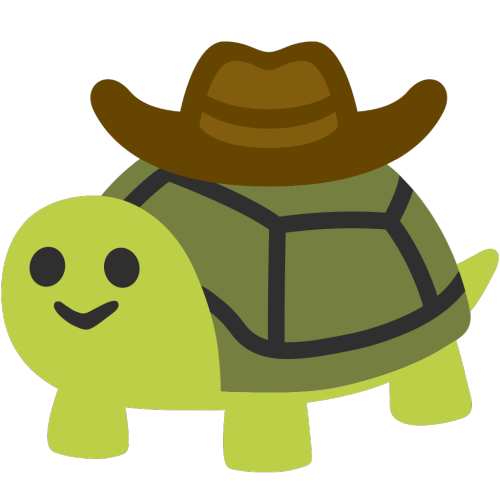Raspberry Pico: relp a program with rshell
- Press the BOOTSEL button on the Pico while connecting the Pico to the computer with a USB cable
- The Pico will appear as an USB drive
- Download the micropython bootloader (
.utf2): https://micropython.org/download/RPI_PICO/ - Drag and drop the
.utf2on the Pico USB drive - The Pico will disconnect and reconnect as a new USB drive
- Install
rshellwithpython -m pip install rshell - Add the user to the
dialoutgroup withsudo usermod -a -G dialout $USER - start
rshell, it will automatically connect to it - To start a RELP enter
repl, you will see three right arrows “>>>”
Raspberry Pico: upload a program with pyboard
- Download
pyboard.pyfrom https://raw.githubusercontent.com/micropython/micropython/master/tools/pyboard.py - Create your program
boot.py - Run
python3 pyboard.py --device /dev/ttyUSB0 -f cp :boot.py boot.py
ESP32: upload a program with Arduino IDE
- Install the ESP32 board in the Arduino IDE
- Select the board and the port
- Press button RESET (EN) on the ESP32 until
Connecting...appears in the IDE - The program will upload
Arduino core for the ESP32: https://github.com/espressif/arduino-esp32